DDS
Here is a bunch of information, tools and links about .dds files.
How to create custom separator page files do can be found here.
Having trouble to create a A1 poster out of a PowerPoint Slide? Is the bottom of the poster messed up? Here comes the solution: Actually, it does not matter what page size you choose for the PowerPoint slide. Print first a A4 (or maybe Letter) PDF. This usually works quiet fine. Then open the A4 PDF and re-print it to A1. In many cases this shall help.
Learn Python in 10 minutes. Exactly what i was looking for.
There is a shortcut within Visual Studio i did not know yet. Press [Ctrl], [Alt] and arrow down. The following dialog shown below should appear. Using the up and down arrow it’s possible to cycle through the open files.
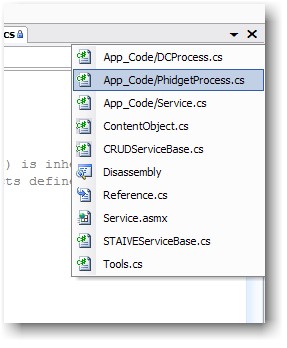
There is some redundancy with the dialog showing up when [Ctrl] + [Tab] is pressed, both provide the same functionality.
While writing papers, there are some really useful hints you must know. If you write down topics, usually it’s a royal pain on your back always to pick the mouse to choose the Heading 1 formatting. Just press [Ctrl]-[Alt]-[1] to [Ctrl]-[Alt]-[3] to mark the lines as a heading. Unfortunately this doesn’t work for Heading 4.
Another great thing is the rand macro. Sometimes it is useful to have some arbitrary text between all the headings which make the structure of you document. Just type in =rand() for some paragraphs of text or =rand(2) if you want exact two paragraphs. Of course you can choose any other number as well.
Word provides you some text to fill your empty space:
The quick brown fox jumps over the lazy dog. The quick brown fox jumps over the lazy dog. The quick brown fox jumps over the lazy dog. The quick brown fox jumps over the lazy dog. The quick brown fox jumps over the lazy dog.
The quick brown fox jumps over the lazy dog. The quick brown fox jumps over the lazy dog. The quick brown fox jumps over the lazy dog. The quick brown fox jumps over the lazy dog. The quick brown fox jumps over the lazy dog.