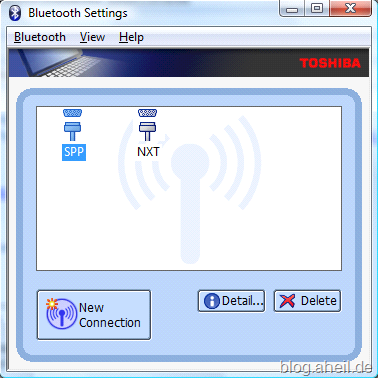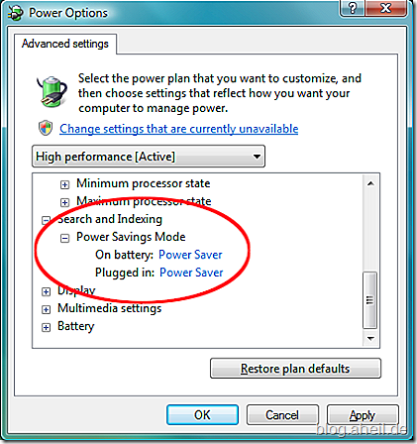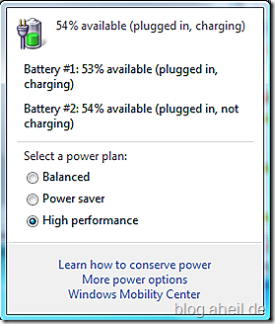I literally fought an epic battle with my Toshiba m400 since the first day I got it. For that reason I was not surprised when my colleague Frank Prengel from Microsoft Germany had some trouble with his m400 while preparing a demo with the Microsoft Robotics Studio (MSRS).
His first idea was about some issues with the April CTP 1.5 of the MSRS. Indeed, he got some errors like
<?xml version="1.0" encoding="utf-8" ?>
<s:Fault xmlns:wsa="http://schemas.xmlsoap.org/ws/2004/08/addressing" xmlns:d=http://schemas.microsoft.com/xw/2004/10/dssp.html xmlns:s="http://www.w3.org/2003/05/soap-envelope">
<s:Code>
<s:Value>s:Receiver</s:Value>
<s:Subcode>
<s:Value>d:OperationFailed</s:Value>
</s:Subcode>
</s:Code>
<s:Reason>
<s:Text>Unabled to configure Lego NXT</s:Text>
</s:Reason>
</s:Fault>
Indeed, the error is a unfortunate result of a unhappy soft- and hardware combination. So, let’s see what we already have
- A Toshiba m400
- Windows Vista
- Microsoft Robotics Studio 1.5 April CTP installed
- A Lego NXT
Actually, the NXT documentation tells the NXT requires the Bluetooth stack from Widcomm or XP SP2. However, I know my m400 much much better than the people from Lego. Maybe you will realise that after installing the Lego software (either for RCX or NXT) you’ll get a message that the Lego software does not work with the Toshiba BT stack!? I.e. there is something special about the Toshiba BT stack… Fortunately, using the MSRS you don’t need any drivers or software to run the NXT. The build-in services provided by the MSRS are the one and only bits to run the NXT.
- Un-install the Microsoft Bluetooth Stack
- Install the latest Toshiba m400 BIOS
- Install the Toshiba BT Stack for Windows Vista
- Install the Toshiba BT Monitor.
Now you can easily pair your BT capable devices with your m400. In the following you can see a iRobot Create and a Lego NXT paired with my m400.
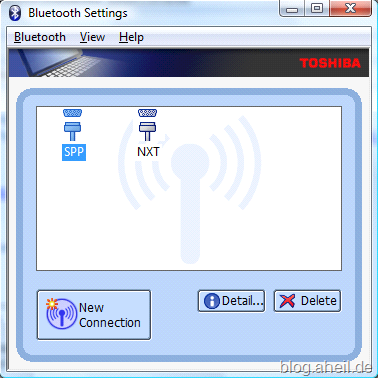
Frank confirmed that after following the steps above his demo now “works as a charm”.
 It has been a bit quite on this site for the last time. However, aheil.de is not sharing the half life of many other web sites. aheil.de is now running a weblog for more than 4 years. So it was time to upgrade the dasBlog engine to a recent daily build. Just a few minutes ago aheil.de was upgraded to the dasBlog 1.9.7174.0 build. A complete backup of all previous posts was necessary in order to get the new build correctly running. Former posts will be uploaded step-by-step in the next future.
It has been a bit quite on this site for the last time. However, aheil.de is not sharing the half life of many other web sites. aheil.de is now running a weblog for more than 4 years. So it was time to upgrade the dasBlog engine to a recent daily build. Just a few minutes ago aheil.de was upgraded to the dasBlog 1.9.7174.0 build. A complete backup of all previous posts was necessary in order to get the new build correctly running. Former posts will be uploaded step-by-step in the next future.