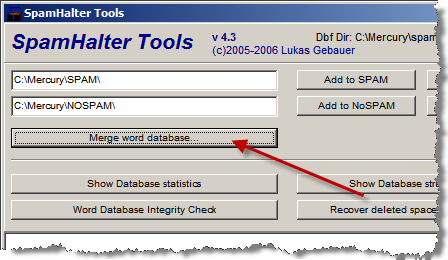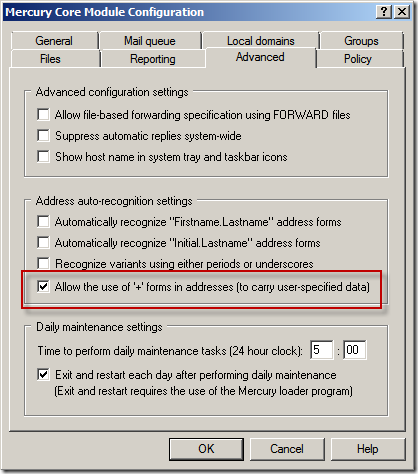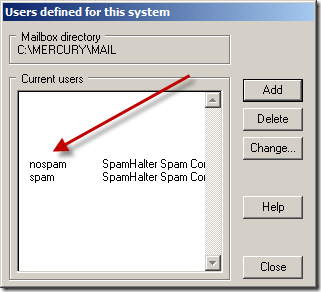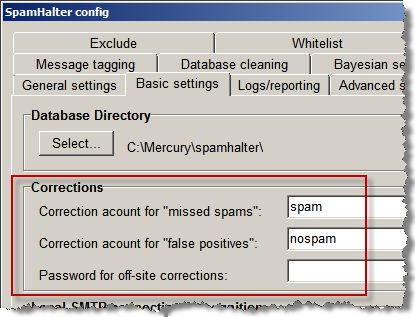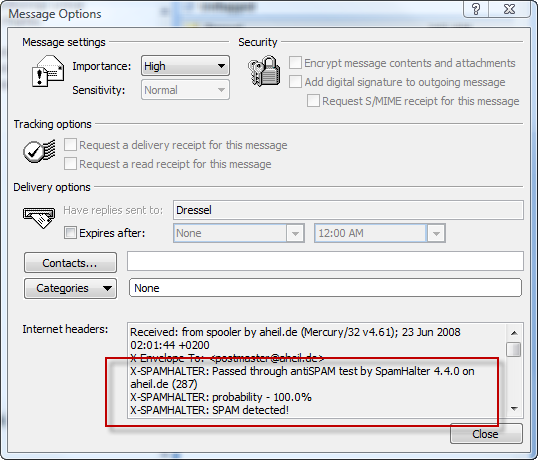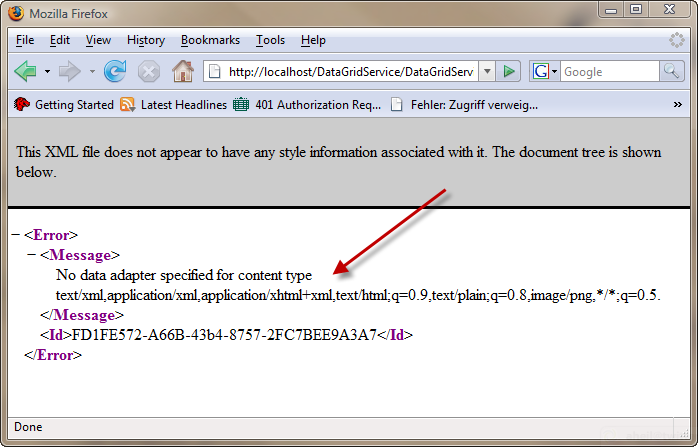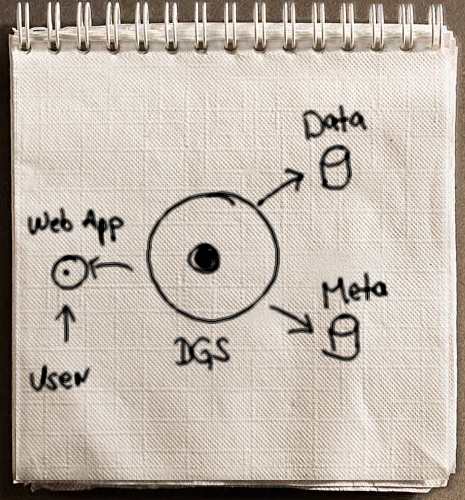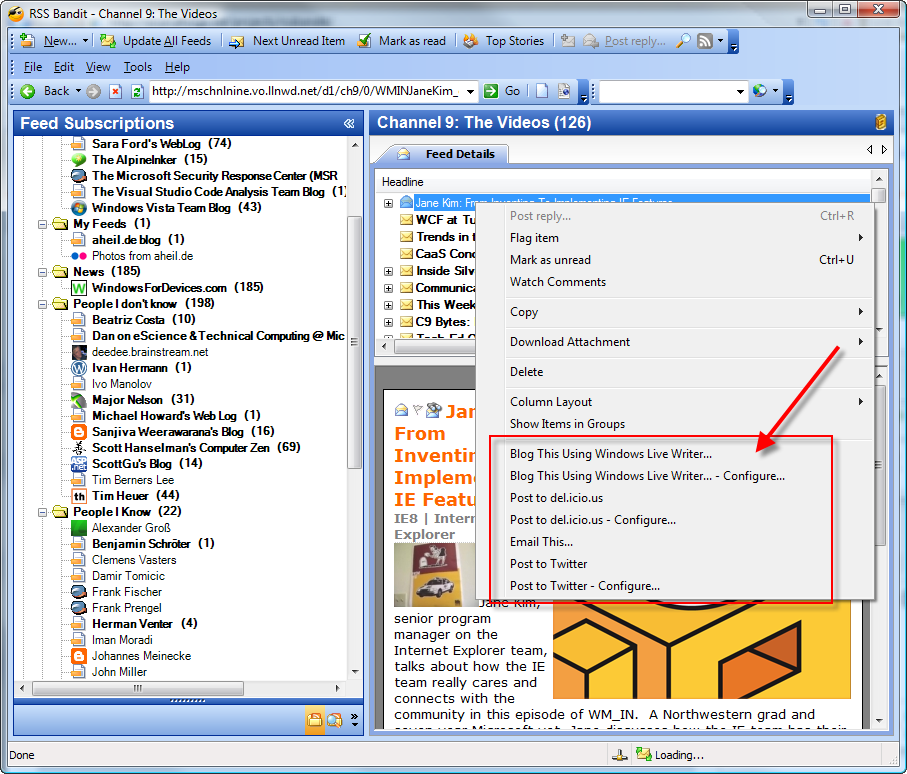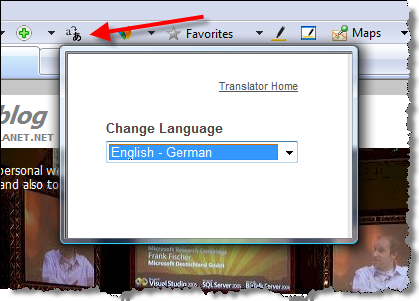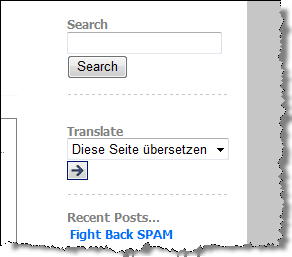Word 2007 Shortcuts
Did you now where to find the shortcuts for Word 2007? Pressing F1 does not provide too much help. With some luck you end up at this Knowledge Base article providing you this list:
All Caps CTRL+SHIFT+A Annotation ALT+CTRL+M App Maximize ALT+F10 App Restore ALT+F5 Apply Heading1 ALT+CTRL+1 Apply Heading2 ALT+CTRL+2 Apply Heading3 ALT+CTRL+3 Apply List Bullet CTRL+SHIFT+L Auto Format ALT+CTRL+K Auto Text F3 or ALT+CTRL+V Bold CTRL+B or CTRL+SHIFT+B Bookmark CTRL+SHIFT+F5 Browse Next CTRL+PAGE DOWN Browse Previous CTRL+PAGE UP Browse Sel ALT+CTRL+HOME Cancel ESC Center Para CTRL+E Change Case SHIFT+F3 Char Left LEFT Char Left Extend SHIFT+LEFT Char Right RIGHT Char Right Extend SHIFT+RIGHT Clear DELETE Close or Exit ALT+F4 Close Pane ALT+SHIFT+C Column Break CTRL+SHIFT+ENTER Column Select CTRL+SHIFT+F8 Copy CTRL+C or CTRL+INSERT Copy Format CTRL+SHIFT+C Copy Text SHIFT+F2 Create Auto Text ALT+F3 Customize Add Menu ALT+CTRL+= Customize Keyboard ALT+CTRL+NUM + Customize Remove Menu ALT+CTRL+- Cut CTRL+X or SHIFT+DELETE Date Field ALT+SHIFT+D Delete Back Word CTRL+BACKSPACE Delete Word CTRL+DELETE Dictionary ALT+SHIFT+F7 Do Field Click ALT+SHIFT+F9 Doc Close CTRL+W or CTRL+F4 Doc Maximize CTRL+F10 Doc Move CTRL+F7 Doc Restore CTRL+F5 Doc Size CTRL+F8 Doc Split ALT+CTRL+S Double Underline CTRL+SHIFT+D End of Column ALT+PAGE DOWN End of Column ALT+SHIFT+PAGE DOWN End of Doc Extend CTRL+SHIFT+END End of Document CTRL+END End of Line END End of Line Extend SHIFT+END End of Row ALT+END End of Row ALT+SHIFT+END End of Window ALT+CTRL+PAGE DOWN End of Window Extend ALT+CTRL+SHIFT+PAGE DOWN Endnote Now ALT+CTRL+D Extend Selection F8 Field Chars CTRL+F9 Field Codes ALT+F9 Find CTRL+F Font CTRL+D or CTRL+SHIFT+F Font Size Select CTRL+SHIFT+P Footnote Now ALT+CTRL+F Go Back SHIFT+F5 or ALT+CTRL+Z Go To CTRL+G or F5 Grow Font CTRL+SHIFT+. Grow Font One Point CTRL+] Hanging Indent CTRL+T Header Footer Link ALT+SHIFT+R Help F1 Hidden CTRL+SHIFT+H Hyperlink CTRL+K Indent CTRL+M Italic CTRL+I or CTRL+SHIFT+I Justify Para CTRL+J Left Para CTRL+L Line Down DOWN Line Down Extend SHIFT+DOWN Line Up UP Line Up Extend SHIFT+UP List Num Field ALT+CTRL+L Lock Fields CTRL+3 or CTRL+F11 Macro ALT+F8 Mail Merge Check ALT+SHIFT+K Mail Merge Edit Data Source ALT+SHIFT+E Mail Merge to Doc ALT+SHIFT+N Mail Merge to Printer ALT+SHIFT+M Mark Citation ALT+SHIFT+I Mark Index Entry ALT+SHIFT+X Mark Table of Contents Entry ALT+SHIFT+O Menu Mode F10 Merge Field ALT+SHIFT+F Microsoft Script Editor ALT+SHIFT+F11 Microsoft System Info ALT+CTRL+F1 Move Text F2 New CTRL+N Next Cell TAB Next Field F11 or ALT+F1 Next Misspelling ALT+F7 Next Object ALT+DOWN Next Window CTRL+F6 or ALT+F6 Normal ALT+CTRL+N Normal Style CTRL+SHIFT+N or ALT+SHIFT+CLEAR (NUM 5) Open CTRL+O or CTRL+F12 or ALT+CTRL+F2 Open or Close Up Para CTRL+0 Other Pane F6 or SHIFT+F6 Outline ALT+CTRL+O Outline Collapse ALT+SHIFT+- or ALT+SHIFT+NUM - Outline Demote ALT+SHIFT+RIGHT Outline Expand ALT+SHIFT+= Outline Expand ALT+SHIFT+NUM + Outline Move Down ALT+SHIFT+DOWN Outline Move Up ALT+SHIFT+UP Outline Promote ALT+SHIFT+LEFT Outline Show First Line ALT+SHIFT+L Overtype INSERT Page ALT+CTRL+P Page Break CTRL+ENTER Page Down PAGE DOWN Page Down Extend SHIFT+PAGE DOWN Page Field ALT+SHIFT+P Page Up PAGE UP Page Up Extend SHIFT+PAGE UP Para Down CTRL+DOWN Para Down Extend CTRL+SHIFT+DOWN Para Up CTRL+UP Para Up Extend CTRL+SHIFT+UP Paste CTRL+V or SHIFT+INSERT Paste Format CTRL+SHIFT+V Prev Cell SHIFT+TAB Prev Field SHIFT+F11 or ALT+SHIFT+F1 Prev Object ALT+UP Prev Window CTRL+SHIFT+F6 or ALT+SHIFT+F6 Print CTRL+P or CTRL+SHIFT+F12 Print Preview CTRL+F2 or ALT+CTRL+I Proofing F7 Redo ALT+SHIFT+BACKSPACE Redo or Repeat CTRL+Y or F4 or ALT+ENTER Repeat Find SHIFT+F4 or ALT+CTRL+Y Replace CTRL+H Reset Char CTRL+SPACE or CTRL+SHIFT+Z Reset Para CTRL+Q Revision Marks Toggle CTRL+SHIFT+E Right Para CTRL+R Save CTRL+S or SHIFT+F12 or ALT+SHIFT+F2 Save As F12 Select All CTRL+A or CTRL+CLEAR (NUM 5) or CTRL+NUM 5 Select Table ALT+CLEAR (NUM 5) Show All CTRL+SHIFT+8 Show All Headings ALT+SHIFT+A Show Heading1 ALT+SHIFT+1 Show Heading2 ALT+SHIFT+2 Show Heading3 ALT+SHIFT+3 Show Heading4 ALT+SHIFT+4 Show Heading5 ALT+SHIFT+5 Show Heading6 ALT+SHIFT+6 Show Heading7 ALT+SHIFT+7 Show Heading8 ALT+SHIFT+8 Show Heading9 ALT+SHIFT+9 Shrink Font CTRL+SHIFT+, Shrink Font One Point CTRL+[ Small Caps CTRL+SHIFT+K Space Para1 CTRL+1 Space Para15 CTRL+5 Space Para2 CTRL+2 Spike CTRL+SHIFT+F3 or CTRL+F3 Start of Column ALT+PAGE UP Start of Column ALT+SHIFT+PAGE UP Start of Doc Extend CTRL+SHIFT+HOME Start of Document CTRL+HOME Start of Line HOME Start of Line Extend SHIFT+HOME Start of Row ALT+HOME Start of Row ALT+SHIFT+HOME Start of Window ALT+CTRL+PAGE UP Start of Window Extend ALT+CTRL+SHIFT+PAGE UP Style CTRL+SHIFT+S Subscript CTRL+= Superscript CTRL+SHIFT+= Symbol Font CTRL+SHIFT+Q Thesaurus SHIFT+F7 Time Field ALT+SHIFT+T Toggle Field Display SHIFT+F9 Toggle Master Subdocs CTRL+ Tool SHIFT+F1 Un Hang CTRL+SHIFT+T Un Indent CTRL+SHIFT+M Underline CTRL+U or CTRL+SHIFT+U Undo CTRL+Z or ALT+BACKSPACE Unlink Fields CTRL+6 or CTRL+SHIFT+F9 Unlock Fields CTRL+4 or CTRL+SHIFT+F11 Update Auto Format ALT+CTRL+U Update Fields F9 or ALT+SHIFT+U Update Source CTRL+SHIFT+F7 VBCode ALT+F11 Web Go Back ALT+LEFT Web Go Forward ALT+RIGHT Word Left CTRL+LEFT Word Left Extend CTRL+SHIFT+LEFT Word Right CTRL+RIGHT Word Right Extend CTRL+SHIFT+RIGHT Word Underline CTRL+SHIFT+W