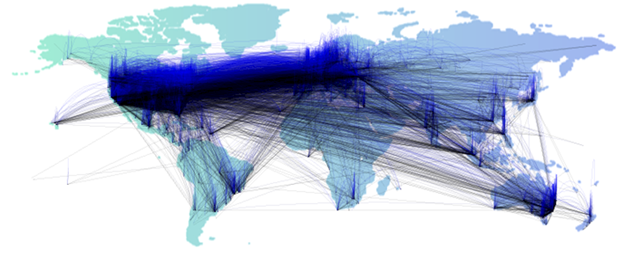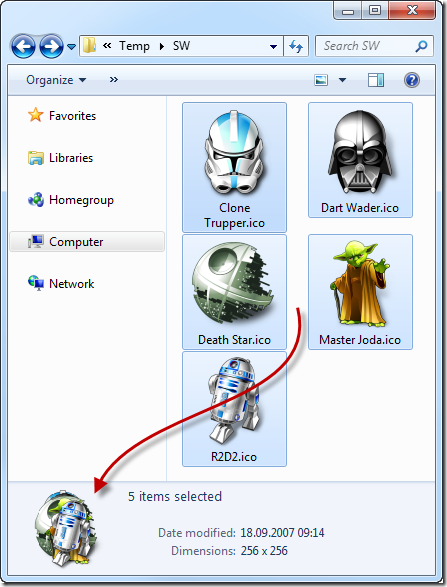Error TF30224 – The First Project on TFS 2010 is the hardest
While setting up Microsoft Team Foundation Server 2010 Beta 2 one might into an non obvious issue with user rights. The error observed would look the following:
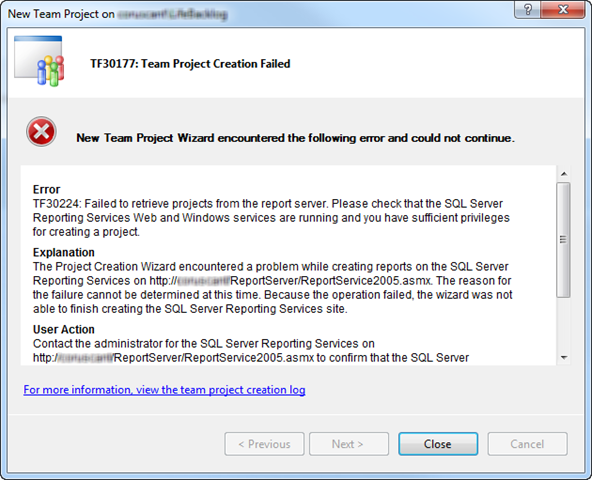
The TFS installation considered is a single machine installation with SQL Server Reporting and Analysis services and SharePoint Services installed during the TFS installation.
The full descriptions of the error is:
Error
TF30224: Failed to retrieve projects from the report server. Please check that the SQL Server Reporting Services Web and Windows services are running and you have sufficient privileges for creating a project.
Explanation
The Project Creation Wizard encountered a problem while creating reports on the SQL Server Reporting Services on http://coruscant/ReportServer/ReportService2005.asmx. The reason for the failure cannot be determined at this time. Because the operation failed, the wizard was not able to finish creating the SQL Server Reporting Services site.
User Action
Contact the administrator for the SQL Server Reporting Services on http://coruscant/ReportServer/ReportService2005.asmx to confirm that the SQL Server Reporting Services server is running and you have sufficient privileges to create a project . Your user account on SQL Server Reporting Services must have Content Manager permission to create a new project. Also, you might find additional helpful information in the project creation log. The log shows each action taken by the wizard at the time of the failure and may include additional details about the error.
A wild guess might be checking all rights for SQL Server, SharePoint sites, SQL Server Reporting Services etc. Pat Ramadass comes up with the right hint that origins from the previous TFS version.
First of all do not look for the Reporting Service Configuration Manager. Go straight to http://localhost/Reports/ (logged in on your TFS server machine with administrator rights). You will get the SQL Server Reporting Services site. Select the Properties page and click on New Role Assignment.
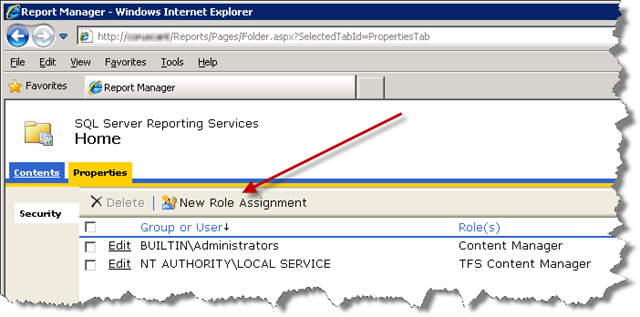
Now add exactly the user (or group) you tried creating the TFS Team Project with. Select at least Content Manager and confirm by pressing OK.
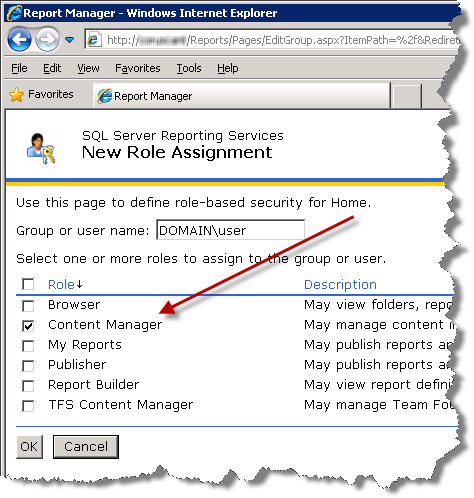
Go back to you local machine and try to create the TFS Team Project again. The users should now have sufficient rights to create the project.
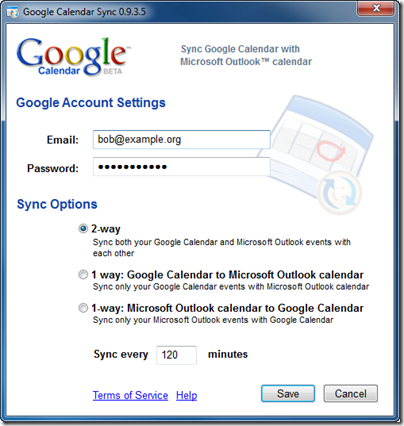

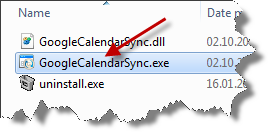
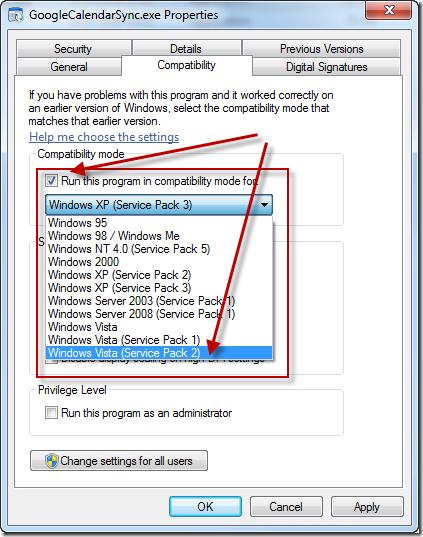
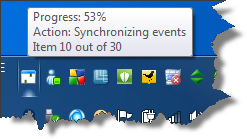
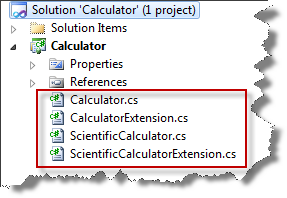
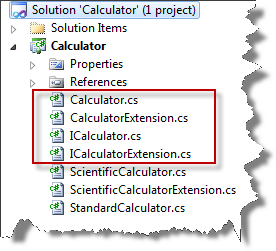
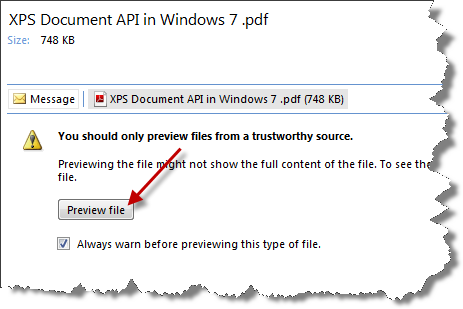

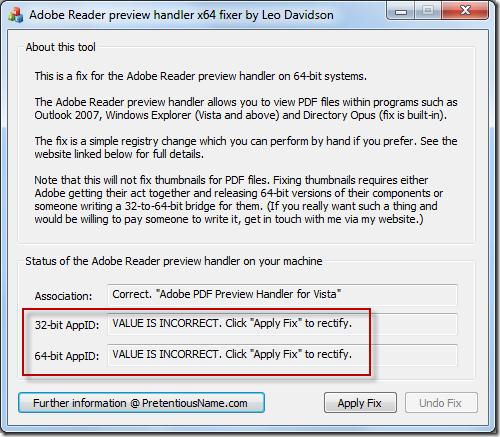
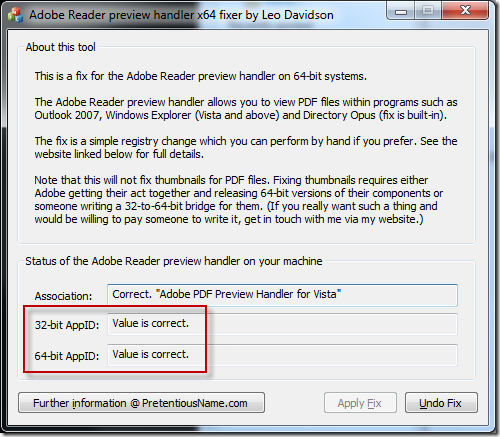
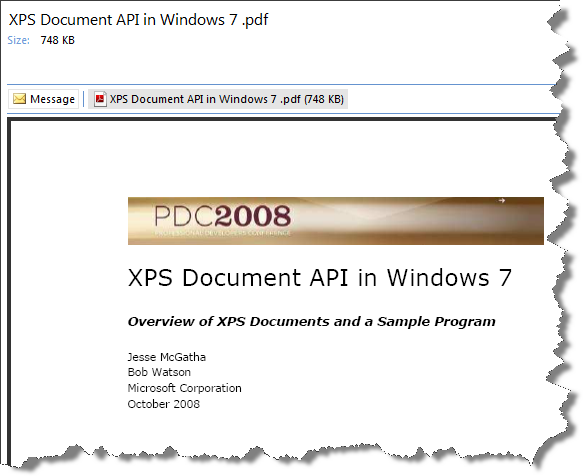
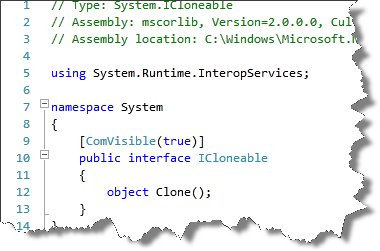 With version 5.0, ReSharper (currently
With version 5.0, ReSharper (currently 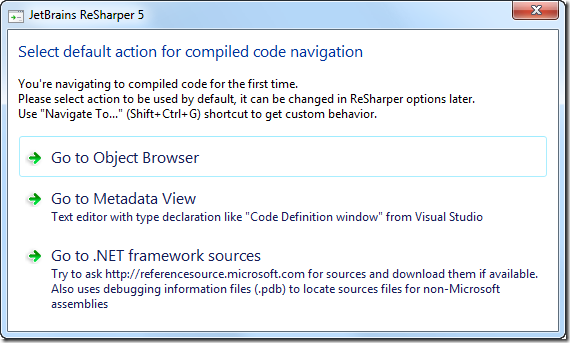
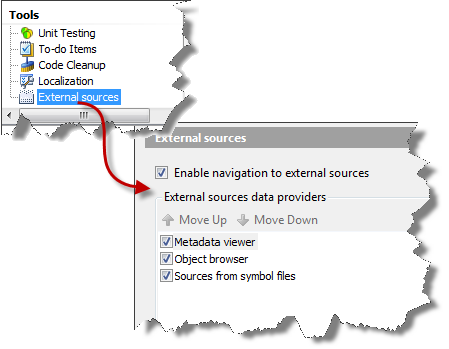
 A quick look into the Device Manager will show that the device is recognized as eHome Infrared Receiver (USBCIR). When connecting the first time Windows 7 won’t give any notice that the installation of the driver failed or that the device is not ready to use. It will simply not work.
A quick look into the Device Manager will show that the device is recognized as eHome Infrared Receiver (USBCIR). When connecting the first time Windows 7 won’t give any notice that the installation of the driver failed or that the device is not ready to use. It will simply not work.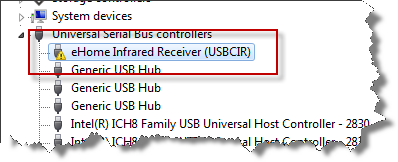
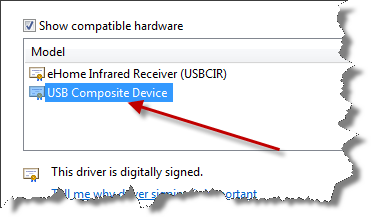

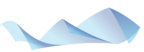 My colleague at Microsoft Research in Cambridge, Martin Calsyn recently
My colleague at Microsoft Research in Cambridge, Martin Calsyn recently 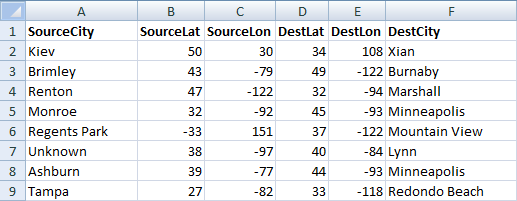
 Stroke is used in a declarative way to set the stroke color for all primitives drawn afterwards. The next four lines simply read the x- and y-coordinates Finally, a curve is drawn and added to the current scene. The fist and the last point specified are control points that determine the curve’s flexure while the second and third point describe the actual start and endpoint of the curve. Of course the Curve primitive can be used in an imperative or declarative style (or both) as well:
Stroke is used in a declarative way to set the stroke color for all primitives drawn afterwards. The next four lines simply read the x- and y-coordinates Finally, a curve is drawn and added to the current scene. The fist and the last point specified are control points that determine the curve’s flexure while the second and third point describe the actual start and endpoint of the curve. Of course the Curve primitive can be used in an imperative or declarative style (or both) as well: