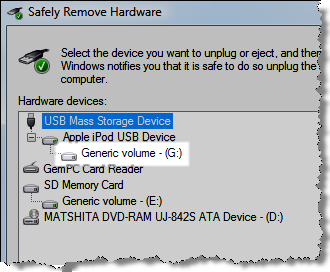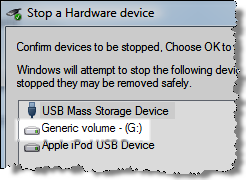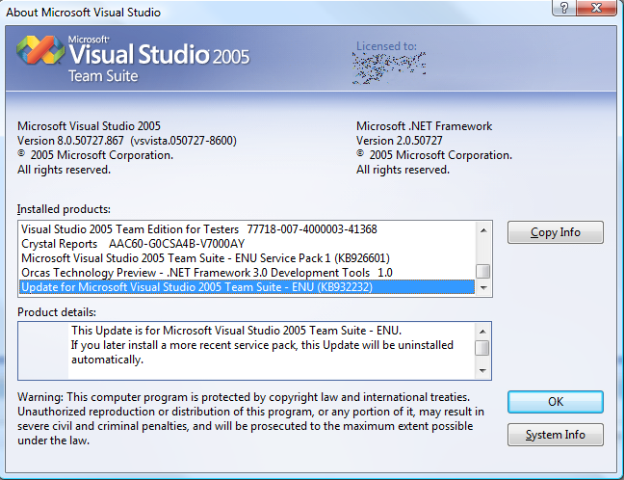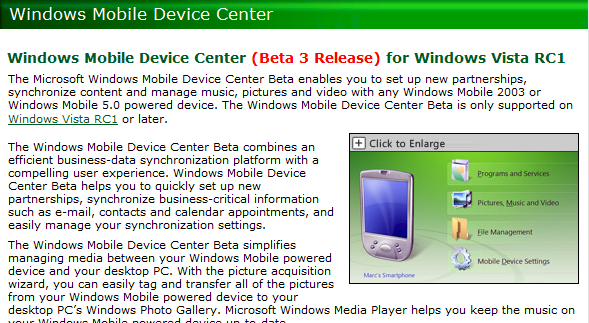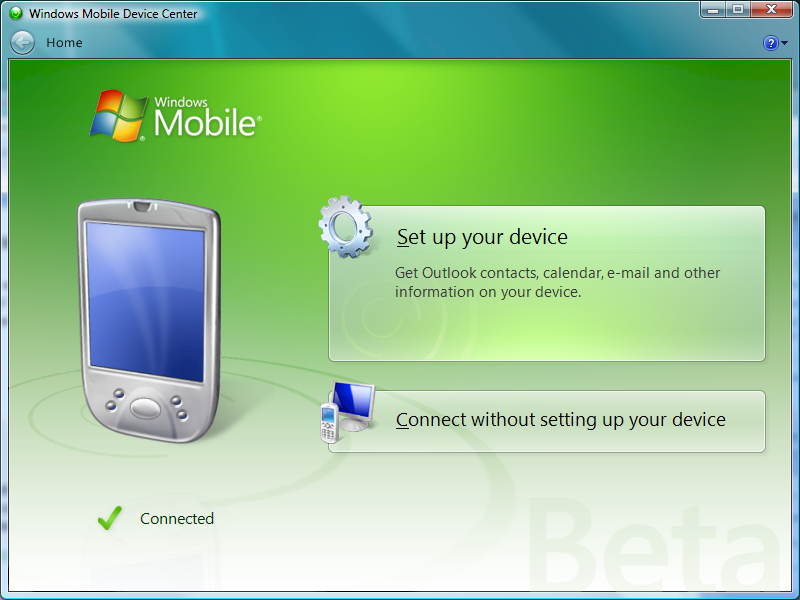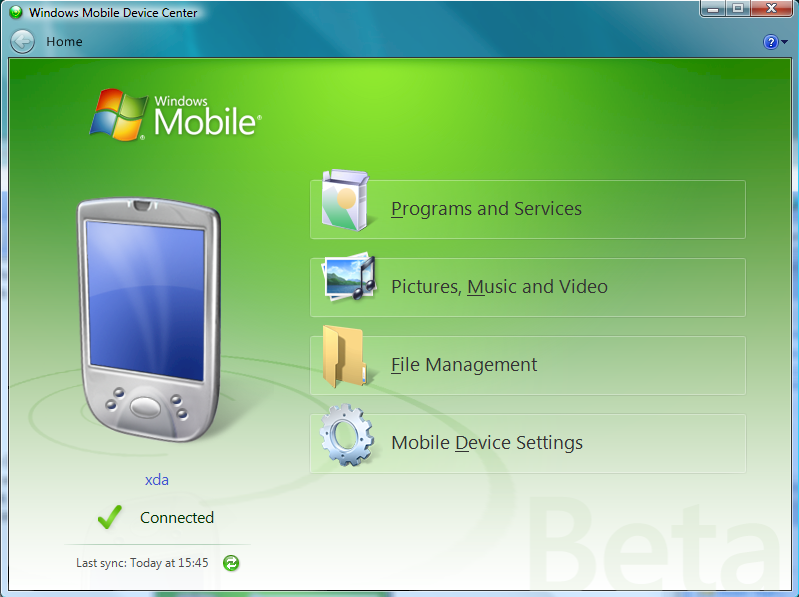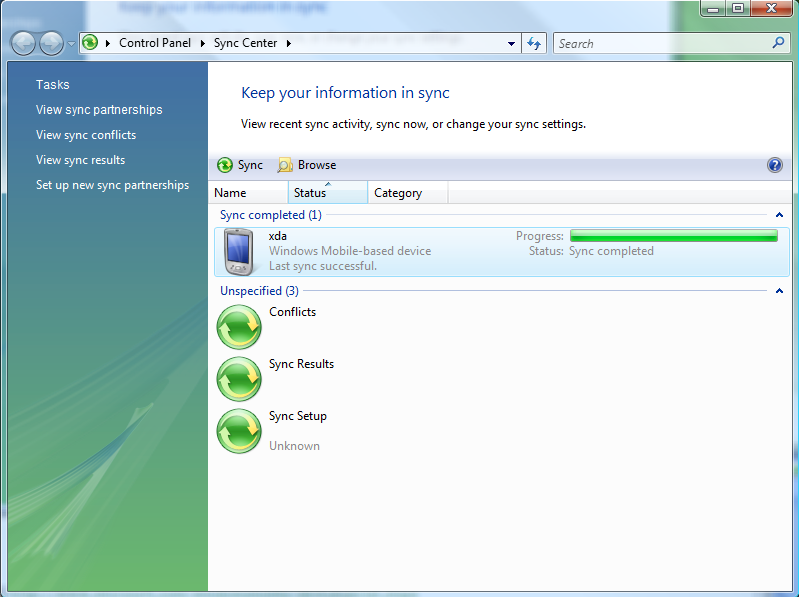Using my xda with Windows Mobile 5, I had to discover that Microsoft ActiveSync cannot be installed on Windows Vista. Instead Vista is suggesting the Sync Center. Actually I do not want to sync the media files on the device rather than my contacts and my calendar on that device.
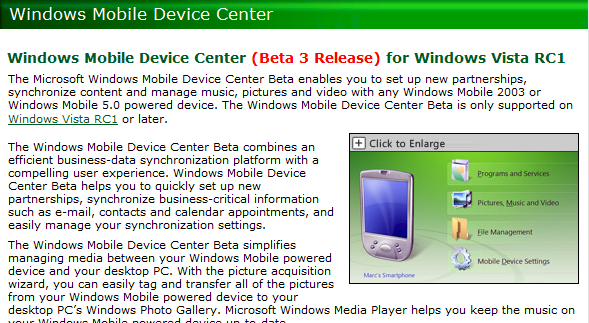
Windows Mobile Device Center (Beta 3) is the replacement for ActiveSync and allows you to sync your Windows Mobile 5 device with Windows Vista. It looks like further version of the Device Center will be available though Windows Update. The current beta 3 is available as standalone download only and is about 10 MB. After installing the connected device was found immediately.
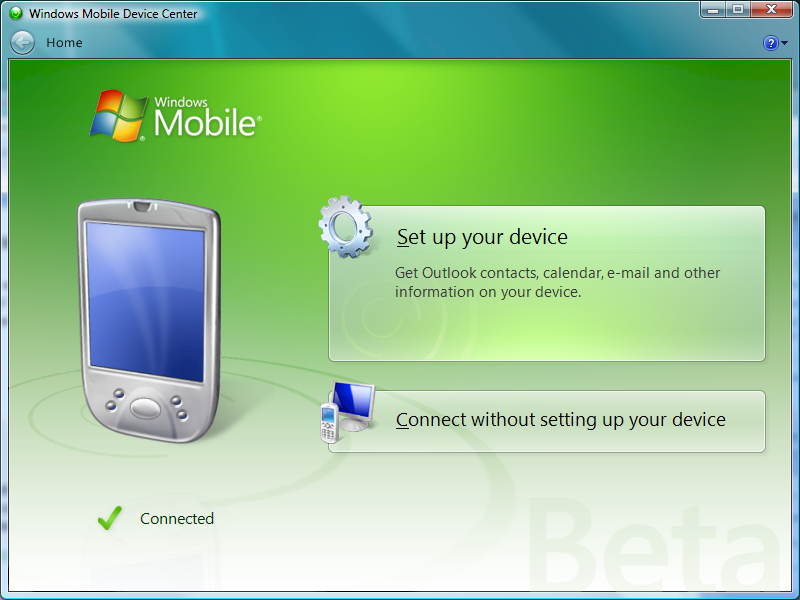
The device is set up by choosing the elements to sync: Calendar, Notes, Tasks, Mails and even OneNote is supported. After choosing the elements to sync, the device center appears to be ready.
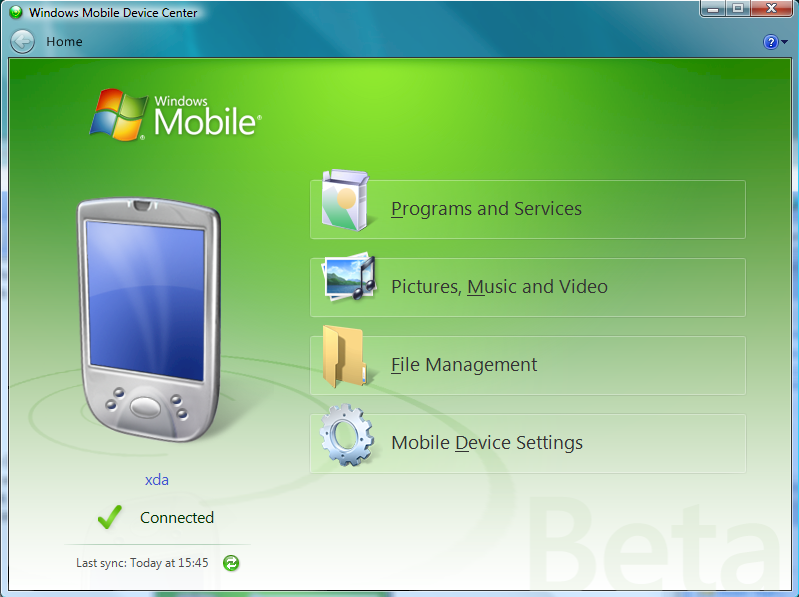
What I personally like about the Device Center: It does not appear anymore as tiny window with quite small buttons. Instead it is easy to use. Another positive thing was the detection of the mobile device and the partnering process with the device. Very doable if you are used to ActiveSync.
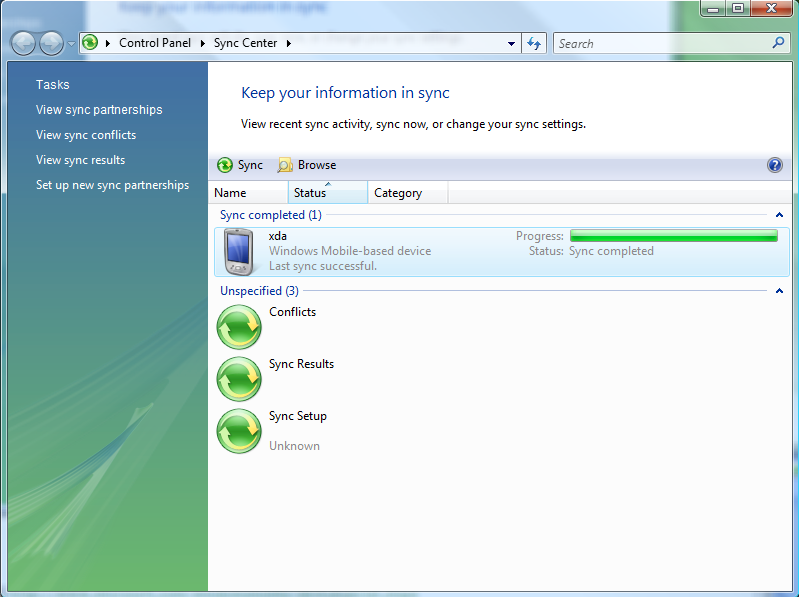
Finally, also the Sync Center does support the Windows Mobile 5 device. Unfortunately, the syncing did not work while the device was still connected. The items did neither change on the device nor in my Outlook. Also the sync process was done after 2-3 seconds. I removed the device and plugged it in again. Now the sync process takes much longer but nothing happened.
To troubleshoot the sync issue you have to start ActiveSync on the mobile device, changing the ActiveSync settings their. The synchronization settings may be still set to the former partnership. After changing the items to the new partnership synchronization did start quite well.